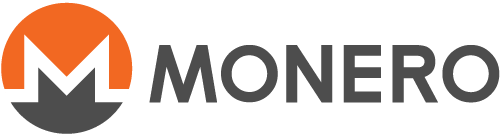Grundlagen der Wallet (Befehlszeile)
monero-wallet-cli is the wallet software shipped in the Monero
archives. It is a console program, and manages an account. While a bitcoin
wallet manages both an account and the blockchain, Monero separates these:
monerod handles the blockchain, and monero-wallet-cli handles the
account.
This guide will show how to perform various operations with
monero-wallet-cli. The guide assumes you are using the most recent version
of Monero and have already created an account according to the other guides.
Overview
You can have a list of the most important commands by running help:
Important commands:
"welcome" - Show welcome message.
"help all" - Show the list of all available commands.
"help <command>" - Show a command's documentation.
"apropos <keyword>" - Show commands related to a keyword.
"wallet_info" - Show wallet main address and other info.
"balance" - Show balance.
"address all" - Show all addresses.
"address new [<label text with white spaces allowed>]" - Create new subaddress.
"transfer <address> <amount>" - Send XMR to an address.
"show_transfers [in|out|pending|failed|pool]" - Show transactions.
"sweep_all <address>" - Send whole balance to another wallet.
"seed" - Show secret 25 words that can be used to recover this wallet.
"refresh" - Synchronize wallet with the Monero network.
"status" - Check current status of wallet.
"version" - Check software version.
"exit" - Exit wallet.
"donate <amount>" - Donate XMR to the development team.
Checking your balance
Da die Zuständigkeiten für Blockchain und Wallet bei verschiedenen
Programmen liegen, benötigen einige Dienste des monero-wallet-cli eine
Verbindung mit einem Hintergrunddienst (darunter die Suche nach eingehenden
Transaktionen). Sobald du sowohl monero-wallet-cli wie auch monerod
gestartet hast, kannst du balance eingeben.
Output:
Currently selected account: [0] Primary account
Tag: (No tag assigned)
Balance: 7.499942880000, unlocked balance: 7.499942880000
In this example you're viewing the balance of your primary account (with
index [0]). Balance is your total balance. The unlocked balance is the
amount currently available to spend. Newly received transactions require 10
confirmations on the blockchain before being unlocked.
Sending monero
You will need the standard address you want to send to (a long string starting with '4' or a '8'). The command structure is:
transfer ADDRESS AMOUNT
Replace ADDRESS with the address you want to send to and AMOUNT with how
many monero you want to send.
Receiving monero
If you have your own Monero address, you just need to give your address to someone.
You can find out your primary address with:
address
Since Monero is anonymous, you won't see the origin address the funds you
receive came from. If you want to know, for instance to credit a particular
customer, you'll have to tell the sender to use a payment ID, which is an
arbitrary optional tag which gets attached to a transaction. It's not
possible to use standalone payment addresses, but you can generate an
address that already includes a random payment ID (integrated addresss)
using integrated_address:
Random payment ID: <82d79055f3b27f56>
Matching integrated address: 4KHQkZ4MmVePC2yau6Mb8vhuGGy8LVdsZD8CFcQJvr4BSTfC5AQX3aXCn5RiDPjvsEHiJu1TC1ybR8pRTCbZM5bhTrAD3HDwWMtAn1K7nV
This will generate a random payment ID, and give you the address that includes your own account and that payment ID. If you want to select a particular payment ID, you can do that too. Use:
integrated_address 82d79055f3b27f56
Payments made to an integrated address generated from your account will go to your account, with that payment ID attached, so you can tell payments apart.
Using subaddresses
It's suggested to use subaddresses (starting with 8) instead of your main
address (starting with 4) to receive funds. Run:
address new [<label text with white spaces allowed>]
This will generate a subaddress and its optional label, which addess you can share to receive payment on the account it's linked to. For example,
address new github_donations
will generate a subaddress and its label 'github_donations'.
To view all generated addresses, run:
address all
Proving to a third party you paid someone
Solltest du einen Händler bezahlt haben, dieser aber bestreiten, das Geld empfangen zu haben, kann es passieren, dass du deine Zahlung gegenüber Dritten nachweisen musst - oder sogar gegenüber des Händlers, sofern es ein ehrlicher Fehler seinerseits war. Da Monero privat ist und man nicht ausmachen kann, wer Gelder empfangen oder gesendet hat, kannst du nicht einfach auf deine Transaktion in der Blockchain verweisen. Durch Bereitstellen des privaten, pro Transaktion vertraulichen Schlüssels ist es Dritten allerdings möglich, zu sehen, ob in dieser Transaktion Monero an die jeweilige Adresse gesendet wurden. Beachte, dass das Abspeichern dieser Transaktionsschlüssel standardmäßig deaktiviert ist. Wenn du denkst, du könntest diese Funktion gebrauchen, musst du sie vor dem Senden einschalten:
set store-tx-info 1
Du kannst den Transaktionsschlüssel einer früheren Transaktion abrufen:
get_tx_key 1234567890123456789012345678901212345678901234567890123456789012
Gib die Transaktions-ID, deren Schlüssel du benötigst, ein. Vergiss nicht, dass eine Zahlung mit verschiedenen Einzeltransaktionen getätigt werden kann; es kann also sein, dass du mehrere Schlüssel brauchst. Du kannst diese(n) Schlüssel (zusammen mit der Transaktions-ID und der Empfangsadresse) anschließend an denjenigen schicken, dem du einen Nachweis über deine Transaktion erbringen möchtest. Bedenke, dass der entsprechende Dritte - sollte er deine eigene Adresse kennen - sehen kann, wie viel Wechselgeld an dich zurückgegangen ist.
Wenn du dieser Dritte bist (weil dir jemand beweisen möchte, dass er Monero an eine Adresse gesendet hat), kannst du den Nachweis folgendermaßen überprüfen:
check_tx_key TXID TXKEY ADDRESS
Replace TXID, TXKEY and ADDRESS with the transaction ID,
per-transaction key, and destination address which were supplied to you,
respectively. monero-wallet-cli will check that transaction and let you
know how much monero this transaction paid to the given address.
How to find a payment to you
Hast du eine Zahlung mit einer bestimmten Zahlungs-ID erhalten, kannst du diese folgendermaßen aufsuchen:
payments PAYMENTID
Du kannst auch mehr als eine Zahlungs-ID eingeben.
Grundsätzlich kannst du ein- und ausgehende Zahlungen wie folgt prüfen:
show_transfers
Du kannst zur Anzeige jüngerer Transaktionen eine bestimmte Höhe setzen und nur eingehende oder nur ausgehende Transaktionen abfragen, zum Beispiel zeigt
show_transfers in 650000
nur die eingegangen Transaktionen nach dem Block 650000 an. Du kannst außerdem einen Höhenbereich festlegen.
Falls du minen möchtest, kannst du dies vom Wallet aus tun:
start_mining 2
Hierdurch startet das Mining mit dem Hintergrunddienst unter Gebrauch zweier Threads. Bedenke, dass dieses Solomining eine Weile dauern kann, bis du einen Block findest. Du beendest das Minen mit
stop_mining